Code Select
[2019-12-15 12:18:20] [connect] WebSocket Connection 162.159.135.234:443 v-2 "WebSocket++/0.8.1" /?v=6 101
[2019-12-15 12:18:26] [error] handle_read_frame error: asio.ssl:335544539 (short read)
[2019-12-15 12:18:26] [info] asio async_shutdown error: asio.ssl:335544539 (short read)
Close 4000 Unknown error.
Error 4000: unknown error - We're not sure what went wrong. Try reconnecting?
[2019-12-15 12:18:26] [disconnect] Disconnect close local:[1006,short read] remote:[4000,Unknown error.]
[2019-12-15 12:18:26] [connect] Successful connection
[2019-12-15 12:18:26] [connect] WebSocket Connection 162.159.135.234:443 v-2 "WebSocket++/0.8.1" /?v=6 101The bot seems to lag, not only the bot itself but the server, after frequent messages sending back and forth. Any clue? This error triggers when I launch the server terminal using a batch file (which opens up if the server terminal closes)